Physical Zones繞
Note
This feature is only available in MAAS versions 1.5 and above.
To help you maximise fault-tolerance and performance of the services you deploy, MAAS administrators can define physical zones (or just zones for short), and assign nodes to them. When a user requests a node, they can ask for one that is in a specific zone, or one that is not in a specific zone.
It’s up to you as an administrator to decide what a physical zone should represent: it could be a server rack, a room, a data centre, machines attached to the same UPS, or a portion of your network. Zones are most useful when they represent portions of your infrastructure. But you could also use them simply to keep track of where your systems are located.
Each node is in one and only one physical zone. Each MAAS instance ships with a default zone to which nodes are attached by default. If you do not need this feature, you can simply pretend it does not exist.
Applications繞
Since you run your own MAAS, its physical zones give you more flexibility than those of a third-party hosted cloud service. That means that you get to design your zones and define what they mean. Below are some examples of how physical zones can help you get the most out of your MAAS.
Using Zones for Fault Tolerance繞
If you are concerned about availability of services you deploy through MAAS, a physical zone could be on one power supply, or it could be an entire data centre location, or an area of your network that is unlikely to suffer problems when another zone experiences an outage.
For example, you might roll out separate instances of the same web application into different physical zones of the same MAAS, and either load-balance between them or keep one as a warm stand-by. If one zone suffers a power loss, is cut off from the internet, or is affected by a natural disaster, the other instance of your application may still be available in the other zone, and ready to take over.
For fault tolerance, machines that work together in order to provide one instance of a service should generally be allocated in the same zone. The entire service should have a backup instance in another zone.
Using Zones for Performance繞
Even if fault tolerance is not an issue, you may still want to divide your nodes into groups that communicate efficiently through a high-performance local network, or share efficient access to external resources.
When it comes to performance, machines should generally be allocated in the zone closest to performance-critical resources they need.
For example, for applications that are highly sensitive to network latency, it may make sense to divide your MAAS into smaller physical networks, and represent each of those networks as a physical zone. Now, you can use the physical zones to allocate nodes just where they get the best performance when communicating with specific other nodes.
In another example, your application may rely on a third-party service available on the internet. If your MAAS is spread out across multiple data centre locations, you may want the application to be deployed in the location with the best access to that service.
Using Zones for Power Management繞
If you are concerned about power density and cooling, you can lay out your physical zones to match server racks. Instead of allocating machines that share a physical zone, you can spread out the load by ensuring that “hot” systems are in located different zones.
Creating a Zone繞
Only administrators can create and manage zones. To create a physical zone in the web user interface, log in as an administrator and browse to the “Zones” section in the top bar. This will takes you to the zones listing page. At the bottom of the page is a button for creating a new zone:
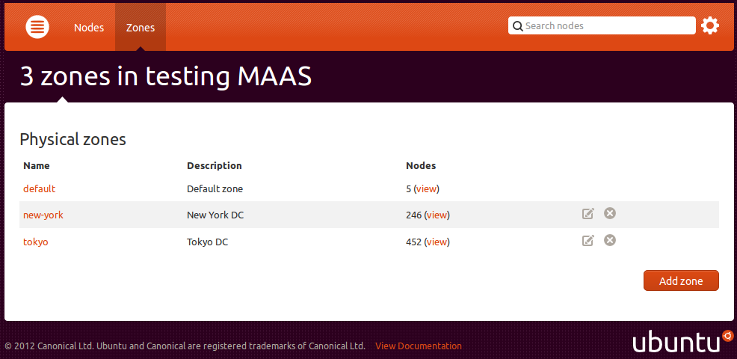
Or to do it in the region-controller API, POST your zone definition to the “zones” endpoint.
Assigning Nodes to a Zone繞
Once you have created one or more physical zones, you can set nodes’ zones from the nodes listing page in the UI. Select the nodes for which you wish to set a zone, and choose “Set physical zone” from the “Bulk action” dropdown list near the top. A second dropdown list will appear, to let you select which zone you wish to set. Leave it blank to clear nodes’ physical zones. Clicking “Go” will apply the change to the selected nodes.
You can also set an individual node’s zone on its “Edit node” page. Both ways are available in the API as well: edit an individual node through a PUT request to the node’s URI, or set the zone on multiple nodes at once by calling the set_zone operation on the nodes endpoint.
Allocating a Node in a Zone繞
To deploy in a particular zone, call the acquire method in the region-controller API as before, but pass the zone parameter with the name of the zone. The method will allocate a node in that zone, or fail with an HTTP 409 (“conflict”) error if the zone has no nodes available that match your request.
Alternatively, you may want to request a node that is not in a particular zone, or one that is not in any of several zones. To do that, specify the not_in_zone parameter to acquire. This parameter takes a list of zone names; the allocated node will not be in any of them. Again, if that leaves no nodes available that match your request, the call will return a “conflict” error.
It is possible, though not usually useful, to combine the zone and not_in_zone parameters. If your choice for zone is also present in not_in_zone, no node will ever match your request. Or if it’s not, then the not_in_zone values will not affect the result of the call at all.
